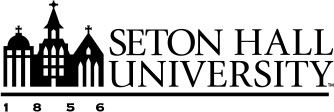Getting Started with Technology: Faculty and Staff
The Department of Information Technology provides technology tools, resources and support services for the University.
Getting Help
The first point of contact for any technology related question or problem is the Technology Service Desk. The Service Desk is available 24/7 by phone: 973-275-2222. To open a support ticket, email [email protected].
Instructional Design
Find your Instructional Designer.
Online Learning
The TLT Center supports all online course development initiatives whether it be a
single course or full program. Courses are developed using the Quality Matters rubric
which promotes and improves the quality of online education and student learning.
Faculty Development Workshops
The TLTC hosts a variety of workshops for faculty and staff held throughout the year.
During the summer months the TLTC hosts its annual “Summer Series”, dedicated to the
exploration of new and emerging technologies, as well as core university-supported
systems, such as Canvas. Workshops are also held throughout the academic year and range from intensive hands-on
sessions to special topic presentations.
Classroom and Event Support
Classroom Support
Routine maintenance is performed to ensure that the technology installed in the classroom
is working and ready for use. Submit a request for equipment and support. All classrooms on campus have installed equipment such as data projectors, screens
and speakers. Classroom delivery requires 2 business days' notice to guarantee service.
Incidents concerning equipment found damaged, missing or malfunctioning may be reported by opening a ticket with the Service Desk or by calling the Technology Service Desk at ext. 2222 from on-campus, (973) 275-2222 from off-campus.
Event Support
Technicians and audio visual equipment are available upon request in support of special
programs and events hosted by your department and held on the campus. Please refer
to the Reservations Center website for more information about planning and scheduling an event. Media Services has equipment
available for both pick-up or delivery. To request equipment, please complete the
Media Services Request form.
Loaner Equipment
When presenting at a conference or need to work on a special project off campus, we
have equipment available for loan. LCD projectors, digital video & audio recorders
and much more are available on loan to the SHU Community. Request Media Services Equipment.
Digital Media and Web Development
The Digital Media & Web Development Team supports faculty in the creation of digital
materials for their courses, ranging from audio and video production, web development,
programming, and digital and print media as well as being a cross-divisional team
with Public Relations and Marketing, maintains, supports and updates the University’s
Web presence.
Click here to request web communications, creative development and marketing projects.
Looking for Answers?
Use our search and your search results will cover both our Knowledgebase and Service Catalog.
Training Opportunities
The TLT Center offers classes and events for all members of the University community.
How To Add Campus Wireless to your Mobile Device
Apple iOS (iPhone/iPad/iPod Touch)
- Settings > WiFi
- Tap on “campus”
- Enter your PirateNet username and password
- Accept security certificate
Android
- Settings > WiFi
- Tap on “campus”
- Enter your PirateNet username and password
How To Add Wireless Calling
With Wi-Fi Calling, you can make or receive a phone call if you have a Wi-Fi connection in an area with little or no cellular coverage.
Apple iOS (iPhone/iPad/iPod Touch)
Turn on Wi-Fi calling in Settings > Cellular > Wi-Fi Calling. You might need to enter
or confirm your address for emergency services.
If Wi-Fi Calling is available, you’ll see Wi-Fi after your carrier name in the status bar. Then your calls will use Wi-Fi Calling. For more help, visit the Apple support page.
Android
To set up Wi-Fi calling on most phones:
- Go to your phone's Wireless and Network Settings.
- Select the More or More Networks option
- Find Wi-Fi Calling and enable it
How to add a Seton Hall e-mail account to a mobile device
Apple iOS (iPhone/iPad/iPod Touch)
- Download the Outlook app on the App Store.
- Sign in with your PirateNet username and password
Android
- Download the Outlook app on the Play Store.
- Sign in with your PirateNet username and password
PirateNet Password
Anytime you change your password, you will also have to update the password on each device to retain account and wireless network access.
Learn more about changing and resetting your password here.
BluePrint
Printing on campus will use the University BluePrint system. The BluePrint system manages your printing while providing convenience and security. Your ID card (or PirateNet login) is required to release documents at any public printer on campus, ensuring your documents stay private and secure.
Learn how to install the BluePrint printer for Windows and MAC and how to print.
LinkedIn Learning
LinkedIn Learning provides a customized learning experience that features instructional
content relevant to your professional interests and goals. Learn skills and earn credentials
to your LinkedIn account by completing courses.
Sign-in to PirateNet to access LinkedIn Learning.
What is Office365
The Microsoft 365 suite of services is provided by the University to all active members of the University community. These collaboration and productivity tools are delivered in the cloud and can be used to store files and share them with co-workers. Besides Mail and Calendar, the Microsoft 365 suite includes OneNote, OneDrive, SharePoint as well as access to office application tools such as Word, Excel, and Powerpoint.
Learn more about Microsoft 365 and the full list of programs available.
What is Microsoft Teams
Microsoft Teams is an Microsoft 365 workspace where teams of people can collaborate, hold meetings and share files. The Teams product supports private and group conversations, including chats and calls. A team can be formed based on a class, a specific project, a department, a club or any type of group activity.
Learn more about Microsoft Teams and how to download to your mobile devices.
Qualtrics Survey Tool
Qualtrics is a web-based survey tool available to the Seton Hall community. Qualtrics Research Suite software simplifies the process of collecting and analyzing data. It also supports collaboration, making it easy to build and share surveys at Seton Hall.
Click here for instructions on using Qualtrics
Wireless Projection with AirMedia
AirMedia is the application needed to use the wireless projection system found in all of the lab and classrooms on South Orange campus. Users on the Interprofessional Health Sciences (IHS) campus should use Solstice Wireless Display.
Click here for instructions and AirMedia installation
SHUmobile
Seton Hall mobile delivers access to Seton Hall University’s mobile content and web portal from any iOS or Android device
- Campus Map
- Seton Hall Shuttle Tracker
- Course Info, Schedule, and Grades
- Campus News and Events
Learn more about Seton Hall Mobile and download the app.