What's New in Microsoft 365 — May 2025
Tuesday, May 13, 2025
New in Microsoft Teams
View Incoming Calls in a Small Window
Microsoft Teams now has a new feature that makes it easier to manage incoming calls without interrupting your work. When someone calls you in Teams, the notification appears in a small pop-up window instead of taking over your entire screen.
You can see who is calling and even answer the call while continuing to work on whatever you were doing. It helps you stay focused and avoid unnecessary disruptions, especially during meetings or important tasks.
The feature has been automatically enabled for Teams on Windows, Mac, web browsers and mobile devices (iOS and Android).
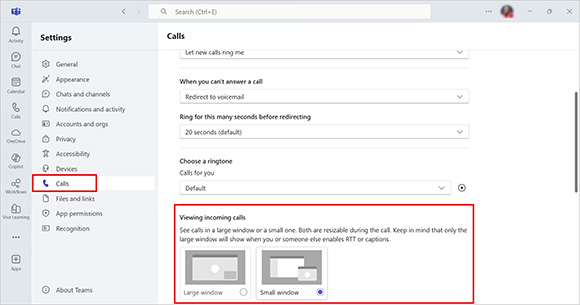
Create New Channels More Easily
Users can now create channels directly from the "New Items" dropdown at the top of the chat and channel list. Instead of scrolling through your list of teams to find the right one, you can now create a new channel directly from the "New items" menu at the top of your chat and channel list.
This update is available on Teams for Windows, Mac and web browsers. When you select "New channel" from the menu, you will be able to choose which team to add it to from an alphabetical list — even teams that are not currently visible in your main list, as long as you have permission to create channels in them.
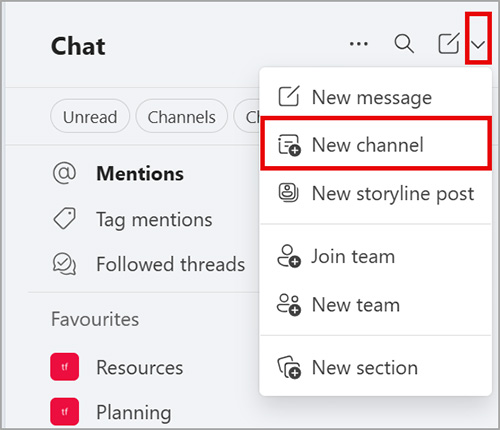
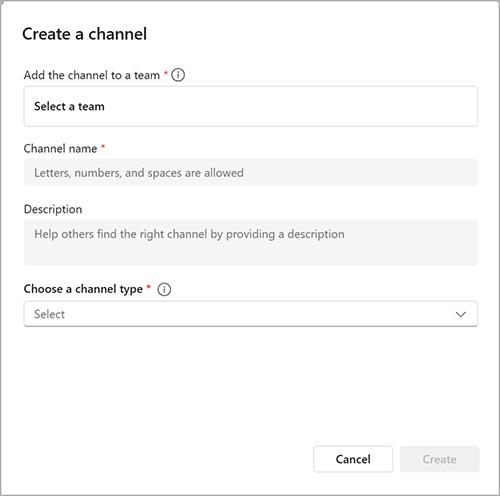
Pop Out Live Captions and Real-Time Text (RTT)
Microsoft Teams is adding the ability to pop out and move live captions (including translated captions) and Real-Time Text (RTT) during meetings and calls. Users will be able to drag and resize the caption and RTT windows, placing them anywhere on their screen for better visibility and multitasking.
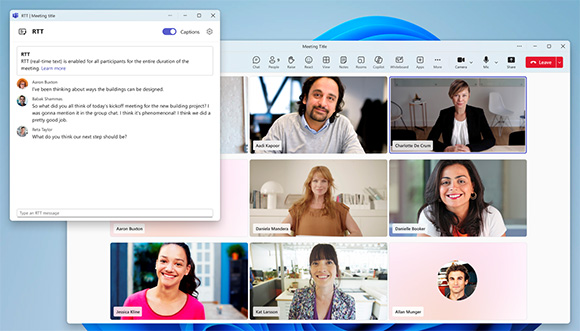
New in Microsoft Outlook
Improved Switching Between New and Classic Outlook (Windows)
Starting mid-May 2025, Microsoft will update how users switch between new and classic Outlook. The new Outlook will remain minimized in the taskbar when switching back to classic Outlook. By June 2025, users can open classic Outlook without leaving new Outlook.
- Choosing to "open" classic Outlook will launch it immediately without exiting the new version.
- Choosing to "switch back" will minimize the new Outlook while opening classic Outlook. Notifications and reminders will follow the version currently in use.
Manage Folders More Easily on iOS and Android
Outlook mobile now allows users to better manage their folders. From the inbox, users can tap the Edit icon in the sidebar to create subfolders or rename, move and delete folders. Folders can also be rearranged and nested by dragging and dropping.
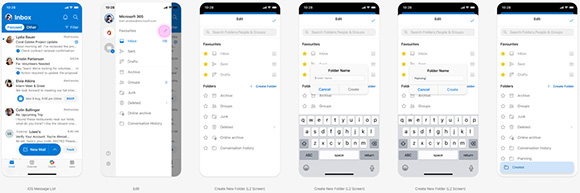
New in Microsoft OneDrive and SharePoint
New PDF Compression Feature
Microsoft OneDrive for the web and SharePoint now offer a PDF compression feature that reduces file size with three available compression levels. Users can compress PDFs up to 300 MB.
To compress a PDF:
- Open the PDF in OneDrive for the web or Preview it in SharePoint.
- Select the Compress button at the top of the screen.
- Choose a compression level (Light, Medium or Heavy) and click Save a copy.
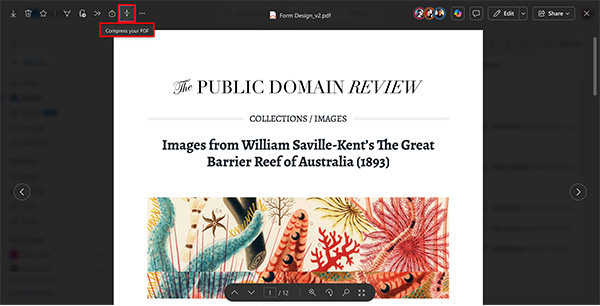

Coming Soon to M365 (June 2025)
Microsoft Teams
Slide Control for PowerPoint Presenters
A new Slide Control feature will allow presenters in meetings and events to share control of PowerPoint presentations. Anyone given control will be able to move the slides forward or backward for all participants—helpful for co-presenters managing content transitions.
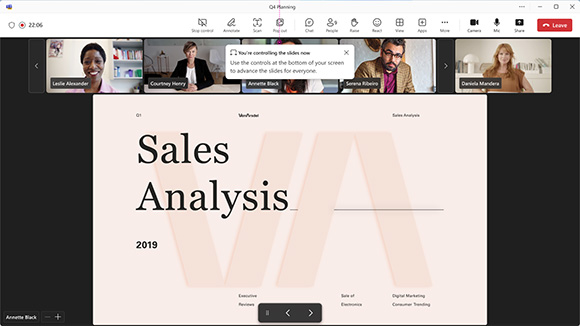
Increased Video Clip Recording Limit
Microsoft Teams is increasing the recording time limit for video clips from 1 minute to 5 minutes, giving users more time for sharing updates or messages in recorded form.
Live Captions Copying Disabled
To enhance content protection, Microsoft Teams will no longer allow users to copy text from Live Captions during meetings. You will still be able to view captions in real time and scroll through them during the meeting, but copying the text will be disabled. This helps prevent unintentional sharing of sensitive meeting content, especially now that captions are scrollable.
Microsoft Outlook
Shared Mailbox Display Changes in Outlook for Windows
Good news for those using shared mailboxes in the new Outlook for Windows desktop. They will soon be displayed just like regular accounts in your folder list. A Shared icon will appear next to them, making it easier to tell them apart from your personal mailboxes.
This update will also remove the separate Shared with me section, which will simplify the layout and match what users are familiar with in classic Outlook. You will not lose access to any mailboxes or folders. They will simply appear alongside your other accounts.
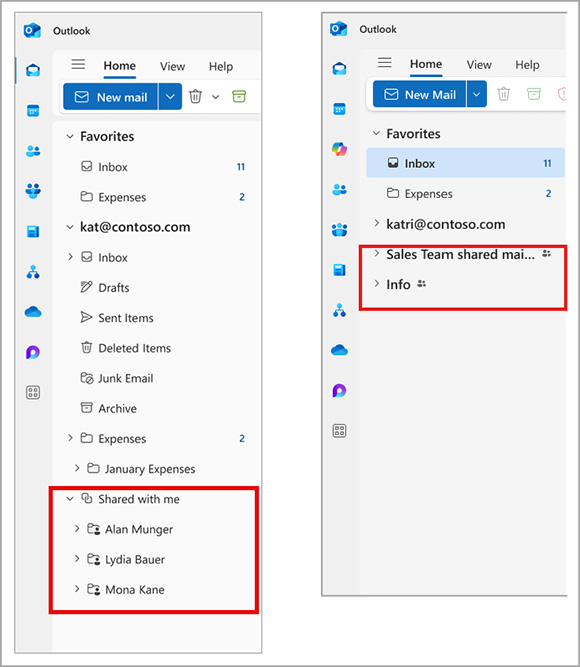
Copy and Paste Email Attachments More Easily
Outlook users on Android and iOS will soon be able to copy and paste attachments that are not links directly into emails. To use it, just tap the three-dot menu next to the attachment in a message, select Copy, and then Paste it into a new email—without needing to first save the file to your device or cloud storage.
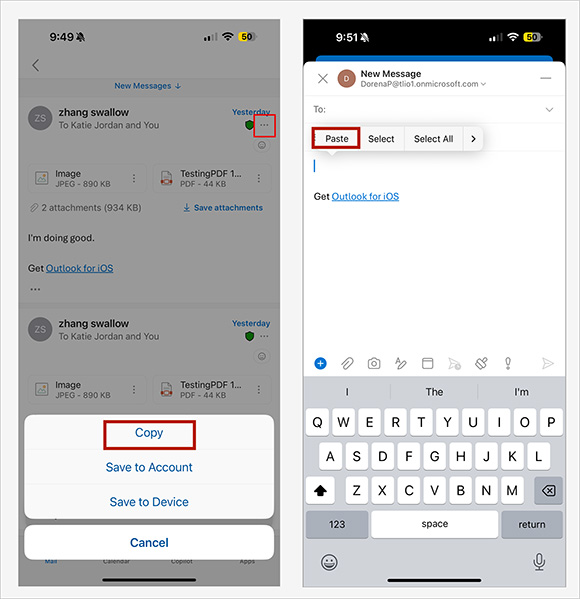
Edit Recurring Events from a Selected Date Forward
Users can soon edit or cancel recurring events starting from a specific date forward using the "This and all following events" option.
- On Android, this appears as “This and all following events.”
- On iOS, it will show as “Edit this and all following events.”
This change provides more flexibility than the previous options: "This event only" or "All events in the series."
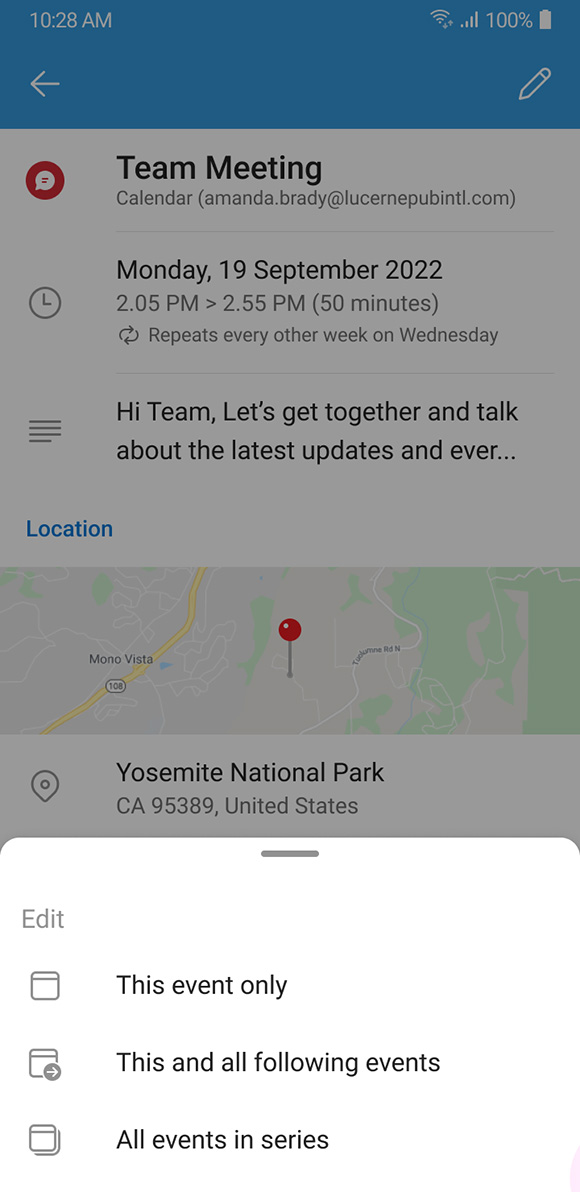
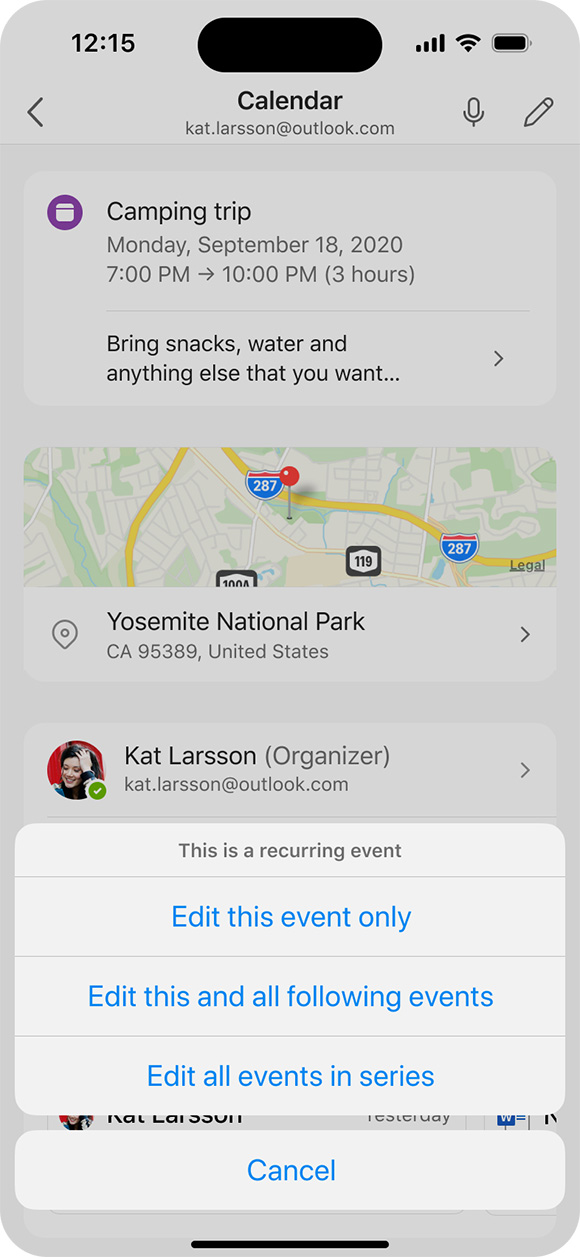
Microsoft OneDrive and SharePoint
eSignature for Microsoft Word
SharePoint’s eSignature feature will soon support Microsoft Word documents, in addition to PDFs. Users will be able to create eSignature requests directly from Word files without converting them to PDFs first.
![]()
Categories: Science and Technology





