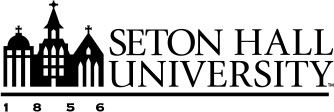Duo Two-Factor: Updating Devices
After successfully enrolling in Duo two-factor authentication, you will be able to manage your two-factor enrollment via the Duo 2FA app in PirateNet. The self-service Duo app will allow you to complete the following tasks, without having to contact the Service Desk.
- add a new device/telephone #
- remove a pre-existing device/telephone #
- update pre-existing device/telephone #
- re-register a connection to the Duo Mobile mobile device app
- change options around pre-existing device/telephone #
1. Login to PirateNet and open the Duo 2FA app. If you have upgraded to a new smartphone,
you will need to use your old phone or the original phone number to authenticate and
login for this step.
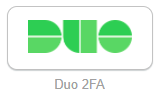
2. In order to make any changes, you will need to re-authenticate using one of the
three options.
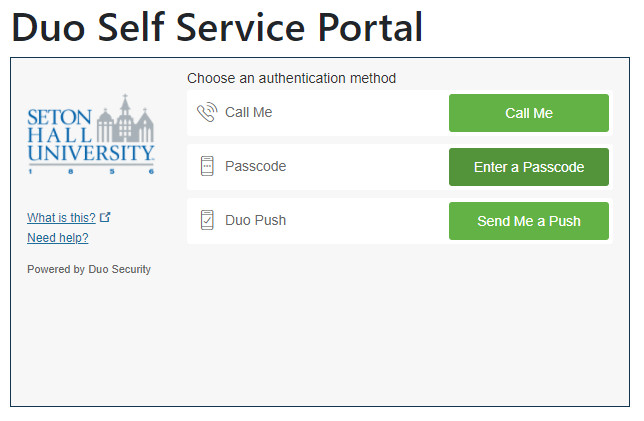
3. After authentication, select Device Options.
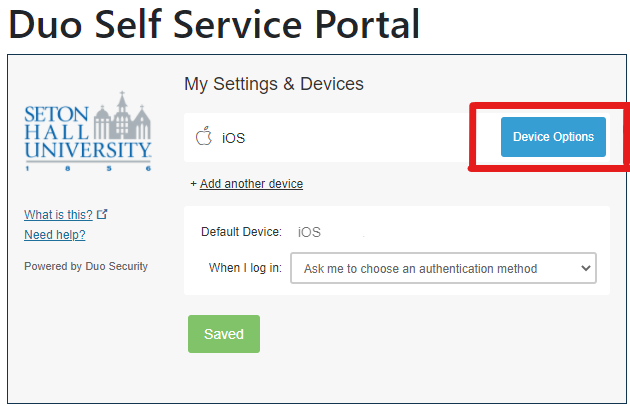
4. You may now reactivate your existing device or Add another device
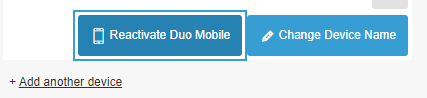
If you experience issues in accessing the Duo Self Service Portal site, you may also contact the Technology Service Desk at (973) 275-2222.