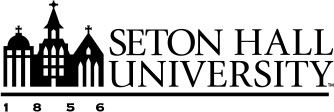Billing and Payments FAQs
Billing Information and Due Dates
- How will I receive my bill?
- When is my tuition payment due?
- When will I receive my new and/or updated e-bill?
- How do I view my e-bill and account activity?
- Should I wait for an updated bill before I submit my payment?
Payment Information
- What forms of payment do you accept?
- How do I pay online?
- Can I set up a payment plan?
- What if I cannot pay tuition charges, should I drop the classes?
- I am a former student without access to PirateNet, how can I pay?
Authorized User Information
- What is an Authorized User?
- How do I add an Authorized User?
- How does my Authorized User view and/or pay my Bursar account?
Third Party Payments
- What if I have tuition reimbursement from my company?
- I receive funding that requires an invoice or voucher to be submitted by Seton Hall University. When will my letter of credit, payment voucher, or invoice be sent to my third party payer?
- How can I request my paid in full statement?
- Where should I send my 529, other college investment account, or outside scholarship payment?
Health Insurance Waiver
How do I waive my Health Insurance?
Refunds
- How do I submit a refund authorization request?
- When will my refund be available?
- How can I buy books prior to add drop?
- How do I add a bank account for electric refunds?
Late Fees
1098-T Tax Form
For Seton Hall University Employees
Why hasn't my Seton Hall University Tuition Remission benefit been applied yet?
Billing Information
How will I receive my bill?
Seton Hall sends electronic bills or 'e-Bills' only. Each time an e-Bill is generated, an e-mail will be sent to your Seton Hall University
e-mail. It is important to log on to PirateNet and view your account each time you receive
this notice.
When is my tuition payment due?
The first e-bill for each semester is sent before classes begin:
- Fall Semester Payment Due: August 2
- Winter Semester Payment Due: December 15
- Spring Semester Payment Due: December 22
- Summer Semester Payment Due: May 27
Thereafter, e-bills are only sent if you have a balance due or an adjustment was made to your account. If you register after the first e-bill is sent, you will receive one the next month. If you make any changes to your registration, you should always log onto PirateNet to check your account. Please note, an e-bill will not be generated if you are not registered for classes.
When will I receive my new and/or updated e-bill?
New e-bills are sent monthly to all registered students before the term begins. After
the due date, e-bills are only sent to student with a balance due. Your e-bill statement
is a snapshot of your account and will not change once you have received it. Your
current account details are real-time and can be viewed at any time. We send a paid-in-full
statement to all students with a $0 balance at the end of each semester.
How do I view my e-bill and account activity?
- Log in to PirateNet and click on the "SHU Portal" or "New Student Orientation"
- Click on the "Profile and Finances" tab
- Under "Bursar Account," click "View and Pay My Account." Then click "View and Pay My Bill."
- Click the link to your latest e-bill under "Statements."
- "My Account:" View your eStatements, current activity, payment history, and consents and agreements.
- "Make Payment:"Pay current amount due or change your payment amount.
Should I wait for an updated bill before I submit my payment?
No. Students are responsible for ensuring their accounts are fully paid by the due
date and throughout the semester. Non-receipt of a bill is not grounds for non-payment or late payment of your account. Payment for changes in tuition, room and board, technology or computing fees, as
well as any fines or fees incurred during the semester, is due immediately. Student
accounts are available online 24/7 through PirateNet.
If your bill does not reflect expected financial aid, this typically means there are outstanding requirements you or your parent(s) may need to complete. Questions regarding your financial aid should be directed to [email protected].
If your bill does not reflect your correct meal plan and room charges, please contact [email protected].
We recommend students monitor their real-time account details in PirateNet and remit timely payments. If you have a question regarding a specific charge, please send us an e-mail [email protected] with your full name, Seton Hall University ID number, and your specific concern.
Payment Information
What forms of payment do you accept?
- Electronic Check (checking):No fee associated. This option may not be available if Seton Hall has previously received returned payments. Enter your checking account number and ABA routing number to have funds taken directly from your checking account.
- Credit Card: We accept all major credit cards. A non-refundable PayPath Payment Service Fee of 2.95% (minimum $3.00) will be added to your payment. Credit card payments can ONLY be made online through PirateNet. We do not accept credit cards in person.
- Bank Wire:Seton Hall University teamed with Western Union so that students can pay online using bank wires from a local or international Bank. To access the bank wires option, log into PirateNet, view bill, access Make a payment, and select Bank Wire. At this point, you select what amount and currency you would like to have wired, and a receipt will be provided to the payer. Take this receipt to your bank, and they will wire the funds directly to your student account.
- In-Person: We accept checks and cash on the South Orange campus inBayley Hall, Room 121.
- Mail check or money order:Students and authorized users can make electronic check payments viaPirateNet at no cost.All correspondence, scholarshipsand third-party payments can be mailed directly to our address below. All checks should be made payable to Seton Hall University and include your student ID number.
Please send all correspondence and/or scholarship payments directly to the address below:
Seton Hall University Bursar's Office
Bayley Hall Room 121
400 South Orange Avenue
South Orange, NJ 07079
- Go the Seton Hall University homepage and select "PirateNet" in upper right corner
- Log in using your eight-character username and network password
- Once you have logged into the "PirateNet Dashboard" select the button for "SHU Portal" or "New Student Orientation"
- Click the 'Profile and Finances' tab
- Under Bursar Account – Click 'View and Pay My Account' → Click View and Pay My Bill
- Click the eStatements tab for your most recent e-bill, or the Payments tab to make a payment
- eStatements tab: Select a recent statement or view account activity. Can view/pay bills from here
- Payments tab: Click Make a Payment
- Click to pay your balance or enter your payment amount. You may also add a memo which will appear next to your payment for your records. Click Continue
- Select your payment method (electronic check or credit card) and click Select
- Complete the required payment fields and agree to the Terms and Conditions to make your payment
- You may print the receipt page for your records. You will also receive a confirmation email
Thank you for paying online!
What if I cannot pay tuition charges, should I drop the classes?
The deadline for a full refund of all tuition and fees is the last day of add/drop
for that semester. Following add/drop you will still be charged tuition and related
fees. Any questions regarding payment problems should be directed to [email protected].
I am a former student without access to PirateNet, how can I pay?
If you are a non-registered student with a past due balance, please send an e-mail
to [email protected] to discuss your payment options.
Payment Plans
How do I set up a payment plan?
Seton Hall offers interest-free internal payment plans that students can use to pay
their bill. The schedule that is available for each plan is as follows:
| Enrollment period: | Mar 15-31 | Apr 1-30 | May 1-31 | June 1-30 | July 1-31 | Aug 1-31 |
| Number of total installment: | 8 | 7 | 6 | 5 | 4 | 3 |
| 1 installment due at time of enrollment*** | ||||||
| 2nd installment | Apr 2 | May 2 | Jun 2 | Jul 2 | Aug 2 | Sep 2 |
| 3rd installment | May 2 | Jun 2 | Jul 2 | Aug 2 | Sep 2 | Oct 2 |
| 4th installment | Jun 2 | Jul 2 | Aug 2 | Sep 2 | Oct 2 | - |
| 5th installment | Jul 2 | Aug 2 | Sep 2 | Oct 2 | - | - |
| 6th installment | Aug 2 | Sep 2 | Oct 2 | - | - | - |
| 7th installment | Sep 2 | Oct 2 | - | - | - | - |
| 8th installment | Oct 2 | - | - | - | - | - |
| Enrollment period: | Oct 15-30 | Nov 1-30 | Dec 1-31 | Jan 1-31 |
| Number of total installments: | 6 | 5 | 4 | 3 |
| 1st installment due at time of enrollment*** | ||||
| 2nd installment | Nov 2 | Dec 2 | Jan 2 | Feb 2 |
| 3rd installment | Dec 2 | Jan 2 | Feb 2 | Mar 2 |
| 4th installment | Jan 2 | Feb 2 | Mar 2 | - |
| 5th installment | Feb 2 | Mar 2 | - | - |
| 6th installment | Mar 2 | - | - | - |
Summer Installment Plan
No Plans Available
***Please note that the 1st installment includes a 15% down payment plus a $50 setup fee that is due at time of enrollment. No payment plans are available for Summer term.
How do I set up a payment plan?
- Log into PirateNet
- Profile and Finances tab
- View and Make Payment link
- Payment Plan tab
Authorized User Information
What is an Authorized User?
An Authorized User is any individual granted access by the student to receive e-bill
notifications. This individual will also have their own access to make online payments
and view e-bill statements.
How do I add an Authorized User?
Instructions and videos on How to Allow Someone Else to Pay my Bill »
The person you add will be able to view and pay your e-Bill as well as receive notification
each time your new e-Bill is available.
Please note this process is separate from the FERPA form and requires additional steps.
We recommend families requesting student account access to request both the FERPA
and the authorized user access. You may edit or delete this information at any time.
Access FERPA policy »
How does my Authorized User view and/or pay my Bursar account?
- View Billing Payment Information Page »
- Next to Authorized Users, click ‘Please Proceed to the screen’.
- Under Authorized Users, enter your email and password.
- Once logged in, click the link to see the latest e-bill under Statements. On the e-Bills tab: Select a recent statement, past statements, or view account activity since last statement. Can view/pay bills from here. On the My Account tab: Click Account activity to view transactions by term. On the Payments tab: Click Make a Payment.
- Click to pay your balance or enter your payment amount. You may also add a memo which will appear next to your payment for your records. Click Continue.
- Select your payment method (electronic check or credit card) and click Select.
- Complete the required payment fields and agree to the Terms and Conditions to make your payment.
You may need to adjust the security settings on your computer to allow Pop-Ups while using our online payment system.
Third Party Payments
What if I have tuition reimbursement from my company?
If you receive tuition reimbursement directly from your employer, you are still required
to pay your tuition bill in the same manner as all other students. Reimbursement agreements
are solely between the student and their employer. Payments cannot be postponed until students receive their reimbursements from their
employers.
I receive funding that requires an invoice or voucher to be submitted by Seton Hall
University. When will my letter of credit, payment voucher, or invoice be sent to
my third party payer?
If tuition is being paid for by a third party or sponsoring company, please review
the instructions on the Third-Party Payments page. Using the Third Party Payment eForm, students need to provide official documentation from the third party, a letter of
credit, voucher, or similar document, requesting or authorizing the payment. It is the student's responsibility to provide this documentation every semester via
the Third Party Payment eForm.
How can I request my paid in full statement?
At the end of each semester we send students a "Paid In Full" eStatement for their
records. You will receive an email from [email protected] with the subject line "0.00 Statement – No Payment Required. "To access this statement
log into the Seton Hall University Portal to access your Student Account. (My Profile
or Profile and Finances Tab, click View and Pay My Bill). Under My Account click Statements.
Use the drop down menu to select your statement which you can view, print, or save
as PDF.
If the statement is not available you can send a request to [email protected].
Where should I send my 529, other college investment account, or outside scholarship
payment?
Checks from these types of accounts or organizations should be sent directly to the
Bursar’s Office:
Seton Hall University Bursar's Office
Bayley Hall Room 121
400 South Orange Avenue
South Orange, NJ 07079
Be sure the third party includes the students Full Name and Seton Hall Student ID number on the check. All check payments should be made payable to Seton Hall University. We do not accept endorsed checks made out to the student(s).
Health Insurance Waiver
How do I waive my Health Insurance?
If you do not require Seton Hall University’s insurance plan, you must submit a health
insurance waiver each academic year. Log into Pirate Net and click the Profile and
Finances tab. Then click Submit Health Insurance Waiver. For more information, cost
and due date, please visit the Health Services website.
Refunds
How do I submit a refund authorization request?
The refund authorization request form is found online and only needs to be completed
once. We will save your preference for any future refunds. You may update your preference
at any time.
- Log In to PirateNet and Click the 'Profile and Finances' tab.
- Under Bursar Account – Click 'Refund Authorization Request' (If prompted with a Security Warning, click YES).
- Select one option from each selection criteria.
- Click 'Submit Refund Authorization Request.'
When will my refund be available?
Refunds can only be processed if your bill is paid in full and you have an overpayment.
If your overpayment is from Financial Aid, we must wait until all aid has disbursed
after the Add/Drop period ends. If your overpayment is from a check or outside scholarship,
we must wait 30 days prior to processing. Your account must reflect a credit balance
before a refund can be processed.
- If you chose "Mail": Your refund will be mailed to you directly.
- If you chose "Pick-Up": You will receive an e-mail to your Seton Hall University e-mail address. Be sure to bring a photo ID to pick up your check.
How can I buy books prior to add drop?
Students that will receive a refund once their aid has been disbursed to their student
account can apply to have up to $1000 of their financial aid issued to their Pirate's
Gold. These funds can be used at the campus bookstore to buy books and supplies. Please
send an e-mail to [email protected] to complete this request. Be sure to specify your
full name, 8 digit campus-wide ID number, and the amount you would like on your Pirate's
Gold. You can confirm your Pirate's Gold balance at any time through PirateNet by
clicking the Profile and Finances tab, then Manage My Pirate Campus Card Account.
How do I add a bank account for electronic refunds?
- Log In to PirateNet and Click the 'Profile and Finances' tab.
- Under Bursar Account – Click ‘View and Pay My Account
- Click on the Electronic Refunds button > Setup New Account
- Complete Fields to Add a Bank Account***
***A bank with a US location is required to receive an electronic refund.
Please make sure Bank Account information is accurate. Incorrect bank accounts will cause delays in your refund.
Late Fees
- Current Students: Late fees are applied twice per semester. Each late fee is posted in the amount of 7.5% of the past due balance, up to $125.00 per application. The maximum per semester is $250.
- Nonregistered Students: Late fees are applied once per additional late semester until you are paid in full. Each late fee is posted in the amount of 15% of the past due balance, up to $250.00 per semester (Fall, Spring, and Summer).
- Late fees continue to accrue each semester until the account is paid in full. Repeated late payments will result in a "Pre-Pay" account status which requires payment in full prior to registration.
How do I appeal my late fee?
Students may appeal late fees only after the past-due balance has been paid in full.
To appeal a late fee, students must send an e-mail to the Bursar’s Office ([email protected]) explaining the reasoning for the late payment. Students who have not had any prior
late fees may be eligible to have their most recent late fee waived as a One-Time
Courtesy.
1098-T Tax Form
Please visit the pagebelow for more information regarding the Federal 1098-T Tax form.
For Seton Hall University Employees
Why hasn’t my Seton Hall University Tuition Remission benefit been applied yet?
The tuition remission award is often posted to the financial aid packages late in
the term, sometimes after the bill due date. Regardless of the timing of posting, the student is still responsible for paying all
non-tuition charges by the bill due date. This includes but is not limited to: University fee, Technology fee, Mobile Computing
fee, room and board, lab and other course fees, parking, new student fee, etc. Late
fees, registration holds, transcript holds, and pre-pay holds are all applicable to
unpaid fees.
For further questions regarding Tuition Remission or if you do not see it reflected on your bill, please visit the Human Resources websites for more information.
To receive information from a specific department, please click on the appropriate link: