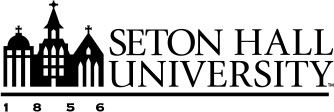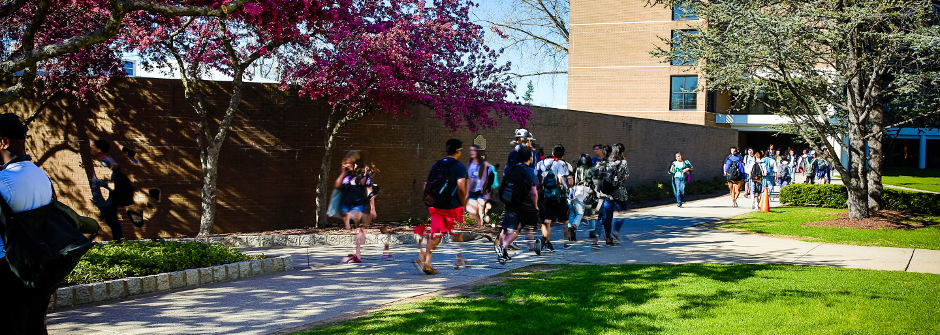
Roommate/Suitemate Selection
Roommate/suitemate selection is open and will remain open during the housing selection process.
Students eligible for housing selection may only select to live with other housing selection eligible students. It is your responsibility to confirm with all roommate/suitemates that they have received the eligibility email. Housing & Residence Life is not responsible for any roommate grouping containing ineligible students.
Example: Jenifer Mari Davis is part of a fully matched group of 6 people, during selection, she was unable to find a room for 6 people available. Jenifer worked with the other members of her group and they split up into two separate groups; a 4-person group and a 2-person group, in order to select a room.
Returning Students
Roommate/Suitemate Selection
- Returning students may only select roommates who (1) registered for Fall 2022 classes, (2) completed their housing application, and (3) paid their housing deposit by May 11.
- Students may create roommate groups throughout the selection process.
- We suggest that all roommate groups coordinate hall preferences prior to selection time, to ensure agreement between everyone in the group.
New Students
Roommate/Suitemate Selection
- New students may only select roommates who (1) completed their housing application and (2) paid their housing deposit.
- Students may create roommate groups.
Creating your Roommate Profile
- Log in to your MCR Housing portal, via PirateNet.
- On the left side of your dashboard, select "My Roommate Profile."
- Check the box for “turn on my profile” and fill out the required fields on your roommate
profile.
- Now, it is possible for other students to request you as a roommate.
- Specify which of the available profile fields for searching you are comfortable with
sharing with potential roommates/suitemates, by selecting your preferences.
- All applications" means that the information will be available for anyone who is searching for potential roommates/suitemates
- "My contacts" means that the information will only be viewable to other applicants once an applicant accepts a contact request from you. Applicants may also decide to make certain profile fields "Private" and not shared with anyone.
- Provide social media and contact information that you are comfortable sharing with potential roommates/suitemates to facilitate communication.
- Access the "Roommate Search" and "Contacts" menus and start communicating!
Searching for Roommates/Suitemates
- Once a student has completed their roommate profile and made it available to other students, they will be able to access the "Roommate Search" and "Contacts" menus.
- The roommate search allows applicants to filter based on profile fields for potential
roommates/suitemates. Select the filters and search for potential roommates/suitemates
with similar habits and interests. Then click "Search."
- If you do not use any filters and just select search, you will see everyone who has completed a roommate profile.
- Based on your filters, a list of contacts will appear on your dashboard in a section
that is labeled "Roommate Search Results." You can send a contact request to anyone.
- Once you send a contact request to another person via the RoomeeZ portal, an email will be sent to that student’s Seton Hall University email address letting them know they need to approve a contact request by logging into their MCR Housing portal.
- All contacts are easily viewable from the "Contacts" menu.
- To match as roommates/suitemates with someone, click "Add to Roommate Group" (information
on how to create a roommate groups is in the next section).
- If you want to add someone who you already know, search their Seton Hall University email address in the MCR Housing portal and add them to your roommate group.
- Your roommates/suitemates will receive an email to their Seton Hall University email address asking them to confirm that they would like to be a part of your roommate group.
- Once your roommate/suitemate confirms, the creator of the group needs to select the
group under the roommate group tab.
- Students may create more than one roommate group, but they will need to select their group preference for the housing selection process.
- All students in the group must have a green check mark next to their names, for the group to be finalized.
Creating your Roommate Group
- Log in to your MCR Housing portal, via PirateNet.
- On the left side of your dashboard, select "Roommate Groups."
- Select "Create new roommate group."
- Create a group name and add roommates/suitemates to the roommate group by using their
Seton Hall University email addresses.
- Your group must fill a space to be able to select it.
Example: Xavier Hall suite = 4 people (so, your group will need 4 people) - The maximum number of new students in a group is 4.
The maximum number of returning students in a group is 6.
- Your group must fill a space to be able to select it.
- Your roommates/suitemates will receive an email to their Seton Hall University email address asking them to confirm that they would like to be a part of your roommate group.
- Once your roommate/suitemate confirms, the creator of the group needs to select the
group under the roommate group tab.
- Students may create more than one roommate group, but they will need to select their group preference for the housing selection process.
- All students in the group must have a green check mark next to their names, for the group to be finalized.